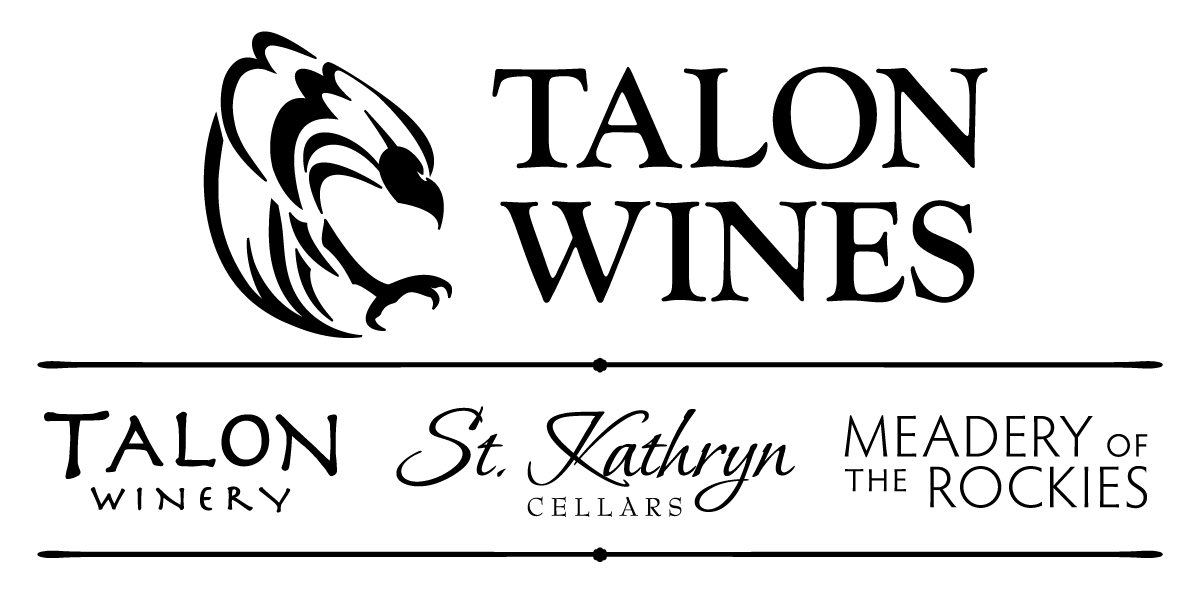We use cookies to optimize your experience, analyze traffic, and personalize content. To learn more, please visit our Privacy Policy.
By using our site without disabling cookies, you consent to our use of them.
Wine Club Selections Walkthrough
1) Log in to your account to view your dashboard.
2) Scroll down and select “View” OR select the “Club Shipments” tab.
3) Our Winemaker’s Selections will be automatically loaded into your account. Select “Edit Wines” to make changes to these selections and receive different wines.
4) Here you can view all available wines and customize your order. Minimum wine quantities for each club are 4 (Silver), 6 (Gold), and 12 (Platinum), and you can add up to 24 wines to your quarterly selection. You must have the minimum number of wines for your club level (4, 6, or 12) in your cart at all times. If you would like to replace a wine, you must add a replacement before you remove it.
5) For example, we’ll add a bottle of White Sangria to our order here.
6) It will populate at the top, where all of your wine selections will be displayed. You can then remove a wine from your order by clicking on the “X” in the upper right-hand corner. Once you have finalized your wine selections for that quarter, click “Save Selections”.
7) You will now see your updated wine selections displayed on the “Club Shipments” portion of your account.
8) All Talon Wine Club orders will be shipped to you by default. If you would like to pick up your order, scroll down to the “Shipping Address” box and click “Change”.
9) Select “Change to Pickup”
10) Click “Update Membership”. You’re all set! You can come back and change your selections until the end of the selection period.